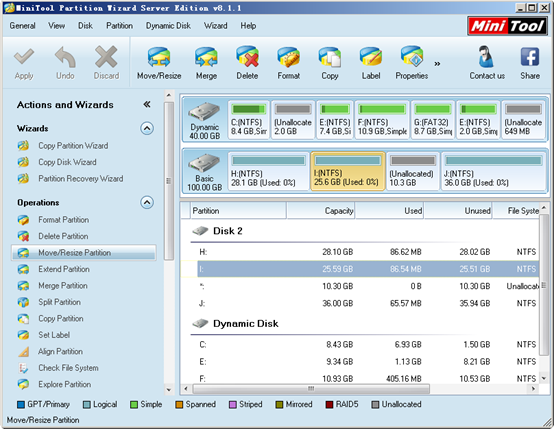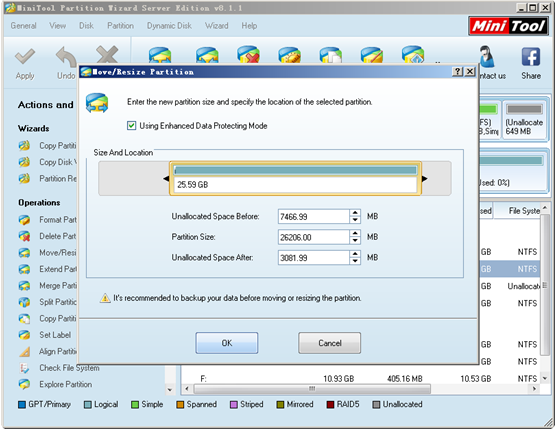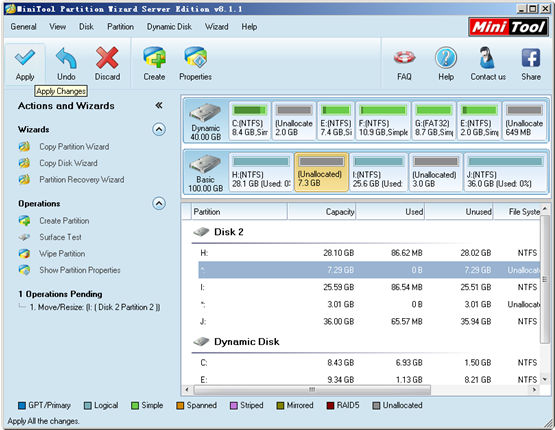The snap-in disk management tool of Windows Server 2008 provides users with both “Extend Volume” function and “Shrink Volume” function. Therefore, users can make use of this tool directly to change partition size as they want. However, this tool is still not enough for good partition & disk management since it fails to meet users’ needs. For example, it doesn’t work when users would like to move partition in Windows Server 2008. Some users may don’t know the real meaning of server 2008 partition moving. Now, we are going to make this point clear.
Reasons for Moving Partition in Windows Server 2008
As a matter of fact, partition moving is a part of partition resizing. Though partition moving is a task which is not as necessary as partition extension or file system conversion, we still need to complete it for certain purposes. For example, if there is unallocated space on disk (but it isn’t adjacent to the target Windows Server 2008 partition that users want to extend), server 2008 partition moving becomes essential. Or we can say that without such function, users just cannot change the location of a certain partition. test website speed Therefore, we need to search for another way to move partition in Windows Server 2008.
It’s a good choice for even inexperienced users to employ professional partition software for server system. In this way, they are able to move partition in Windows Server 2008 conveniently.
Move Partition with Partition Software for Server System
We recommend employing MiniTool Partition Wizard Server Edition as an assistant for partition moving.
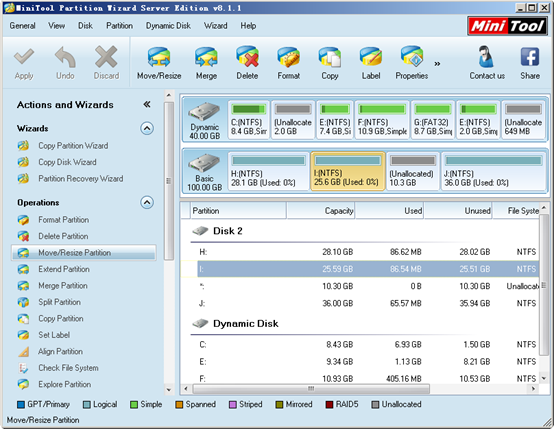
First of all, select the partition whose location needs to be changed and then choose “Move/Resize Partition” function from left “Operations” column.
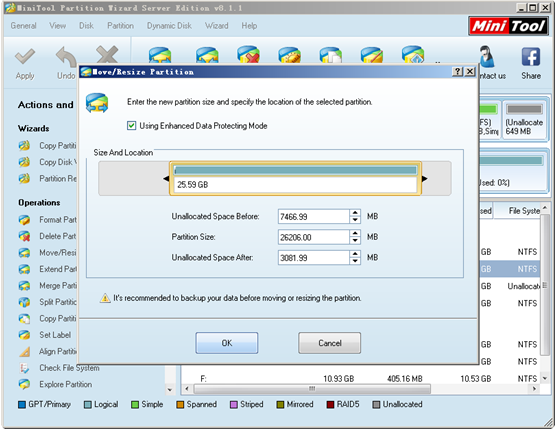
Secondly, drag the partition handle to change the location of selected partition or input specific values to the text boxes below. After that, click “OK” to go back to main interface.
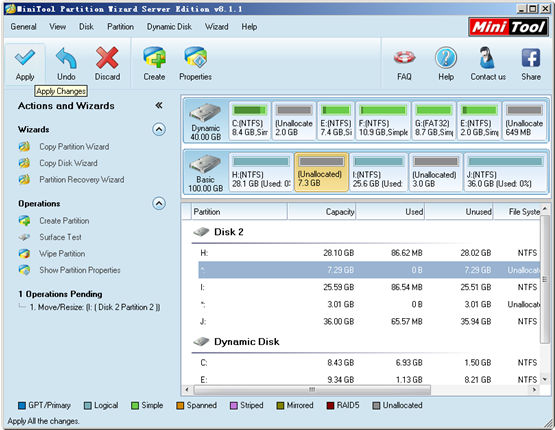
Thirdly, tap “Apply” button in the upper left corner to confirm changes.
Reading here, you must have known the process to move partition in Windows Server 2008. You can look here to know more functions of MiniTool Partition Wizard Server Edition.
Common problems related to partition manager and our solutions: